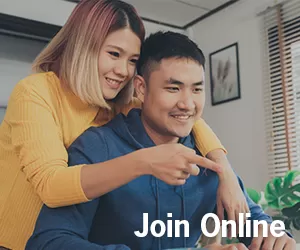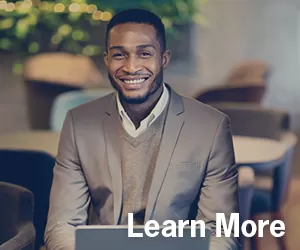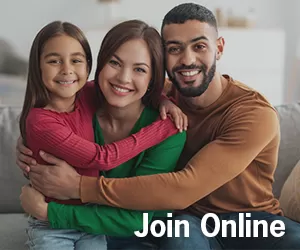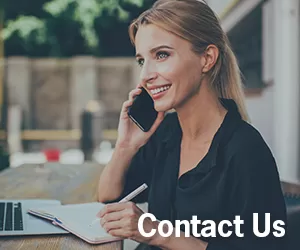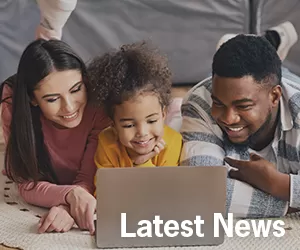Getting Started
Fort Financial’s mobile banking app is available in both the App Store for iPhones and in Google Play for android phones.
Your username and password combination is just one way we help ensure your account security. Once you download the app or visit our homepage, click on “New User Registration.” You will be able to select a username and password.
Usernames must contain:
- at least 6 characters
- at least 1 letter
- at least 1 number
Passwords must contain:
- 8-32 characters
- at least 1 uppercase letter
- at least 1 number
- special characters such as !, $ or ? are optional
- lowercase letters are optional
From the log in screen, move the slider for Enable Touch ID Authentication.
Select “Forgot Username or Password” on the sign-on screen.
The Fort Financial mobile app utilizes out-of-band authentication. When you attempt to access your account from an unrecognized device, you will be prompted to select to receive a security code through the phone number or email address associated with your account. This extra layer of security is meant to verify your identity and protect you from fraudulent attempts to gain access to your account information.
You can view the Mobile Banking Terms and Conditions on our website.
You can enroll in eStatements within online and mobile banking. Select “Statements and Notices” to enroll in or out of eStatements.
You can view your eStatements within online banking. Select “Statements and Notices” to access your account eStatements.
View our eStatement FAQ for more information.
Remote Check Deposit
There are a number of reasons why your remote check deposit was rejected. It could be as simple as a blurry photo or forgetting to endorse the check correctly (check to see if you added "For remote deposit only at Fort Financial Credit Union [or FFCU]"), a bad Internet connection, or a fraudulent check.
If your check is rejected you will receive an email (be sure to check your spam/junk folder) with the reason your remote check deposit was rejected. This email will be sent to the address we have on file.
Please contact us at 260.432.1561, option 3, for assistance with remote check deposit.
When you log in to the mobile app, click "Deposit" on the bottom of the screen to get started. Please sign your name and endorse your check with, "For remote deposit only at Fort Financial Credit Union (or FFCU)", otherwise your deposit might be rejected. Select the account you would like to deposit the check in and type in the amount. Then click the camera icon to take photos of the front and back of the check.
You will receive a confirmation email that your deposit has been received. Please note that this is NOT a confirmation that your money has been deposited, only that we have received the deposit. Once the deposit has been approved you will see it on your transaction history. If your deposit has been rejected you will receive an email stating the deposit has been rejected and the reason.
External Transfers
Use the “Make a Transfer” (computer) or "Transfer" (mobile app) feature within online and mobile banking. You can transfer funds from a Fort Financial savings or checking account or add external accounts to make the transfer to your loan. Transfers can be set up as one-time or reoccurring payments, and there is no cost to utilize this service.
If you cannot add your financial institution through the Instant Verification method, you can manually add the account and routing information of your other financial institution into the system. Once you input that information, we will send two small micro-deposits to your other financial institution within 2-3 business days. Once you see those micro-deposits in your account, you will need to log back into your Fort Financial account and verify the two small micro-deposits that were done.
If you need help setting up your transfer, please visit one of our branches or call our Contact Center at 260.432.1561, option 3, for assistance.
Using Online Loan Origination
You can apply for a loan right from online and mobile banking. Select “Apply for a Loan” to be directed to the online loan application. It will walk you through opening a new loan step-by-step.
General Information
Fort Financial’s mobile app is a free application designed for iPhone and Android.
Yes, online banking and mobile banking are secure and use a number of security features, such as HTTPS and 128-bit SSL encryption. In addition, a username and password combination is needed to access both online banking and the mobile app.
No compromising data or account information is stored on your device. Please note that if you have auto login configured on your mobile phone and it gets stolen or lost, someone can open the Fort Financial app on your phone.
The Fort Financial mobile banking app requires an Internet connection to access your account information. Some devices can access the Internet through wi-fi or a data plan through your wireless provider. Please check your device for connectivity options or wireless carrier for specific data plan availability and fees. SMS rates may apply.
Technical Support
You will need to visit your new phone’s app store and download the mobile banking app to your new phone.
The download destination of the mobile banking app can vary between devices and carriers. Please check your device’s manual or carrier for guidelines about your specific device.
Bill Pay & Person to Person Payments
Electronic bill payments are immediately taken out of your account the day the funds are sent as long as funds are available (excluding pending transactions). If funds are not available, the payment will not be sent to the payee.
Check Payments are not immediately pulled from your account. These payments will post to your account when the check clears the payee's process.
Feel free to call us at 260.432.1561 or stop by one of our branches for additional assistance.